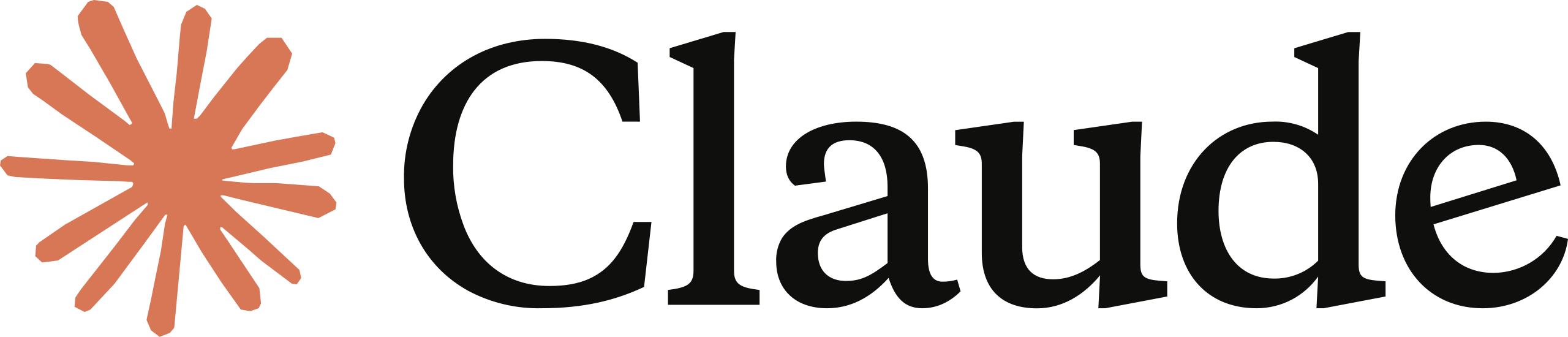The era of typing to your AI is giving way to natural conversation, and Anthropic’s Claude AI Voice Mode has emerged as a powerful, polished, and compelling contender. This feature transforms the brilliant Claude chatbot into a hands-free conversational partner, capable of everything from summarizing your emails on the fly to brainstorming complex ideas while you’re on a walk. If you’ve been searching for an AI assistant that you can genuinely talk to, Claude’s new voice may be the answer. This definitive guide will provide you with everything you need to know—from your very first conversation to unlocking its most powerful productivity features and navigating its current limitations.

The Quick Facts: What You Need to Know
- It’s Free to Try: The core conversational voice mode is available to all users, including those on the free plan.
- Mobile-First: Voice Mode is exclusively available on the official Claude mobile apps for iOS and Android. There is no desktop version.
- Productivity Powerhouse: For paid (Pro/Max) users, it integrates directly with Google Calendar and Gmail, turning it into a true hands-free assistant.
- Choose Your Voice: You can choose from five high-quality, natural-sounding voices to personalize your experience.
- It’s Not Just Dictation: This is a full back-and-forth conversational mode, not just a tool to transcribe your speech into text.
How to Use Claude Voice Mode: Your First Conversation
Getting started is designed to be intuitive. Follow these simple steps.
Step 1: Download the Official Claude App
First, ensure you have the correct app. Download “Claude by Anthropic” from the Apple App Store or Google Play Store. Log in with your account.
Step 2: Locate and Activate Voice Mode
In a new or existing chat, look at the text input bar at the bottom. You will see two microphone-like icons. Ignore the standard microphone for dictation. Tap the sound wave icon to activate the full conversational voice mode.
Step 3: Choose Your Favorite Voice
The first time you activate the feature, Claude will prompt you to select a voice. You can listen to samples of the five distinct options: Buttery, Airy, Mellow, Glassy, and Rounded. You can change this at any time in the app’s Settings menu.
Step 4: Just Start Talking
The interface will change to show it’s listening. Simply start speaking clearly. Claude intelligently detects when you’ve paused and will then process your request and respond out loud. You’ll also see a live transcription appear on your screen.
Unlocking Claude’s Power: A Breakdown of Free vs. Paid Features
While everyone can talk to Claude, paid users can make it an integral part of their workflow. The difference in capability is significant.
Here’s the official feature breakdown based on your subscription plan:
| Feature | Free Plan | Pro / Max Plan | Enterprise Plan |
|---|---|---|---|
| Basic Voice Conversation | Yes | Yes | Yes |
| Usage Limit | ~20-30 messages/day | Significantly Higher | Significantly Higher |
| Voice Selection (5 options) | Yes | Yes | Yes |
| Web Search via Voice | No | Yes | Yes |
| Gmail Integration | No | Yes | Yes |
| Google Calendar Integration | No | Yes | Yes |
| Google Docs Integration | No | No | Yes |
What this means for you: The free plan is an excellent, full-featured demo. But to use Claude as a true AI assistant that can interact with your digital life, a Pro or Max subscription is essential. The ability to ask, “Claude, what’s my first meeting today?” or “Summarize my unread emails from this morning” is a game-changer reserved for paid users.
Actionable Use Cases: Prompts to Try Today
Go beyond simple questions. Here are practical ways to integrate Claude Voice Mode into your life.
- For the Multitasking Professional:
Prompt to try: “Claude, draft a polite follow-up email to John Smith regarding the project proposal we discussed yesterday. Mention that I’m looking forward to reviewing the final numbers.” - For the Auditory Learner:
Prompt to try: “I’m studying cellular respiration. Can you explain the Krebs cycle to me in simple terms, as if I were a high school student?” - For Everyday Productivity:
Prompt to try: “Claude, using my Google Calendar, create a new event for tomorrow at 2 PM called ‘Dentist Appointment’. It should last one hour.”
Common Frustrations & How to Navigate Them
No feature is perfect. Here are the most common issues users face and how to handle them.
- Problem: Claude keeps “cutting me off” before I’m done talking.
Solution: The AI responds to pauses. Try to speak in more fluid, complete thoughts with fewer long, silent breaks mid-sentence. - Problem: The voice transcription isn’t perfectly accurate.
Solution: Ensure you’re in a quiet environment. Background noise is the biggest enemy of accurate transcription for any AI. - Problem: I can’t find the voice mode on my computer.
Solution: You can’t. As of mid-2025, voice mode is mobile-only. You must use the iOS or Android app. - Problem: I hit my daily limit on the free plan.
Solution: The free usage limit of ~20-30 messages resets daily. If you need more, the only solution is to wait or upgrade to a paid plan.
Who is Claude Voice Mode Best For?
- The Multitasking Professional: For those who need to draft emails, get summaries, and manage schedules while away from their desk, the Pro plan’s integrations are a massive productivity boost.
- The Auditory Learner: Students and lifelong learners who absorb information better by listening can transform Claude into a personalized, interactive tutor.
- Users with Accessibility Needs: For anyone who finds typing difficult or cumbersome, voice mode provides a more natural and accessible way to interact with a powerful AI.
Conclusion: A New Voice in AI Assistance
Claude AI Voice Mode is more than just a novelty; it is a well-executed, highly functional, and genuinely useful feature. By making the core conversational experience free for everyone, Anthropic has lowered the barrier to entry for hands-free AI. For paid users, its deep integrations with Google Workspace elevate it from a simple chatbot to a legitimate AI assistant that can actively help manage your day. While minor issues exist, Claude’s natural-sounding voices and practical features make it a top-tier contender in the race to become the voice of AI.
FREQUENTLY ASKED QUESTIONS (FAQ)
QUESTION: How do I change Claude’s voice?
ANSWER: Open the Claude mobile app, go to Settings, and find the Voice Preferences menu. There you can listen to and select any of the five available voices (e.g., Buttery, Mellow, etc.) at any time.
QUESTION: Is there a limit to how much I can use Claude’s voice mode?
ANSWER: Yes. The free plan has a usage limit of approximately 20-30 voice messages per day, which resets. The Pro and Max plans offer significantly higher usage limits for uninterrupted conversations.
QUESTION: What’s the difference between the microphone icon and the sound wave icon in the app?
ANSWER: The standard microphone icon is for simple voice-to-text dictation; you still have to press “send.” The sound wave icon activates the full conversational Voice Mode, where Claude listens and responds out loud in a continuous, hands-free dialogue.
QUESTION: Can Claude Voice Mode work offline?
ANSWER: No. Claude AI, including its voice mode, requires an active internet connection to process your requests on Anthropic’s servers. It cannot function offline.